Create professional-grade fantasy world maps for free without installation, bringing your stories and game worlds to life.
Fantasy Map Generator is a free tool that runs in your browser, designed for creating highly customizable fantasy world maps. It requires no software installation, and users can use the created maps for any purpose, including commercial use.
This tool can automatically generate complex fantasy maps, and also supports users in editing existing maps or creating brand new maps from scratch. It is especially suitable for novelists, game designers, tabletop role-playing game hosts, and any creator who needs to create fictional world maps.
Fantasy Map Generator provides a complete suite of functions from automatic generation to fine editing, allowing you to create unique and detailed fantasy worlds. Whether you need to quickly generate a complete world or want to carefully craft every detail, this tool can meet your needs. It not only focuses on the visual presentation of the map but also includes world-building elements such as culture, politics, and history, making your fictional world richer and more realistic.
Automatically generate complete fantasy world maps based on set parameters, saving time and effort.
Support for multiple preset views including political, cultural, religious, biome, province, height map, and more.
Provides drawing tools allowing you to create from scratch or modify every detail of existing maps.
Ability to adjust colors, opacity, border styles, and other aspects of various map elements.
Includes functions for creating dynamic world elements such as countries, cultures, religions, and military.
Supports SVG, PNG, JSON, and other formats for easy integration with other tools.
Fantasy Map Generator's interface is designed to be intuitive and feature-rich, allowing you to easily access all tools and options.
The layer management panel allows you to select preset views or customize layer combinations to showcase different aspects of the map. You can toggle layer visibility, adjust layer order, and set layer transparency.
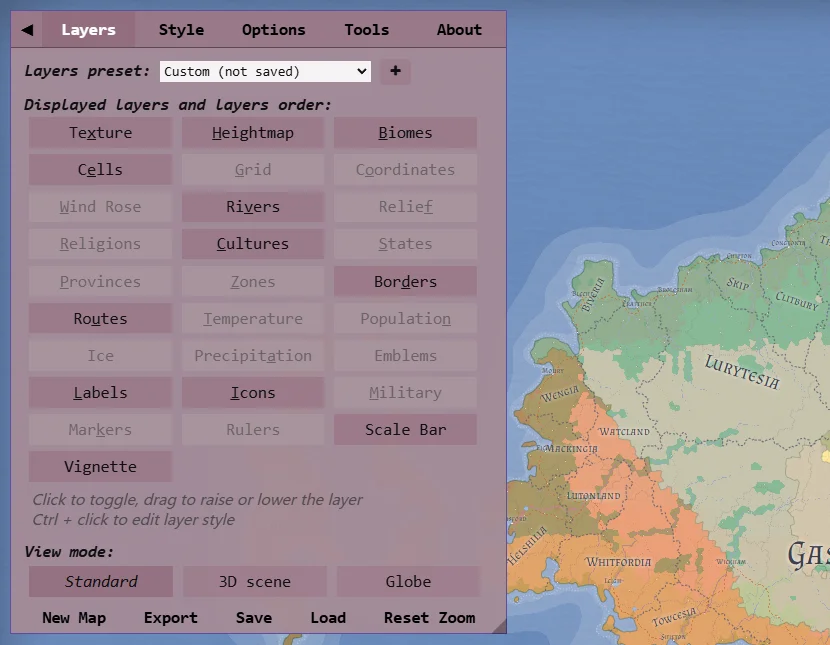
The layer management panel allows you to control various aspects of map display
The style adjustment panel enables you to customize the visual style of the map, including colors, line thickness, label styles, and more. You can set unique styles for different map elements to create visual effects that match your imagination.
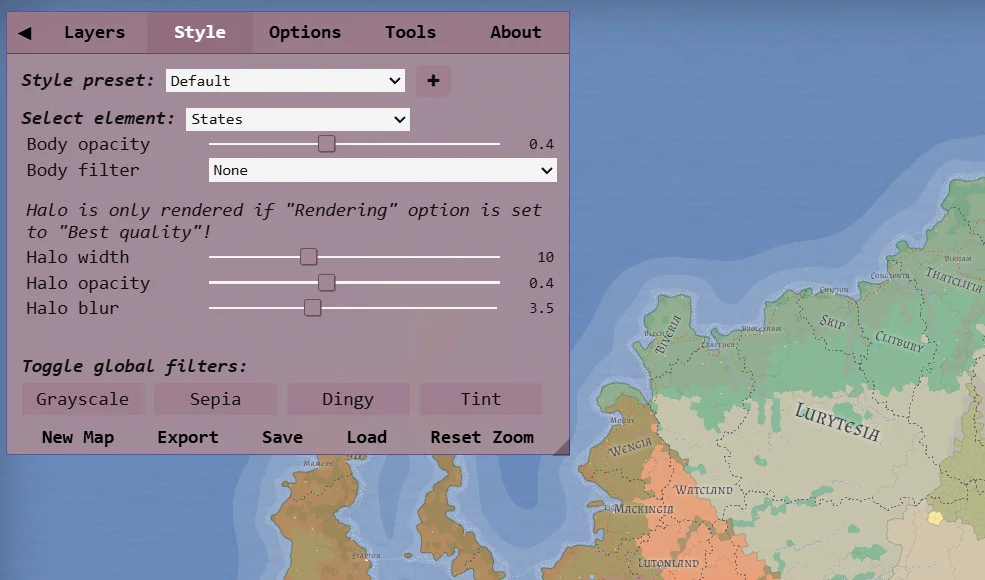
The style adjustment panel enables you to customize the visual style of the map
Fantasy Map Generator's basic operations are very intuitive, making it easy to get started even for first-time users. Here are the basic steps to start using this tool to create your first fantasy map.
Open your browser, visit the Fantasy Map Generator website, and the tool will automatically generate a new fantasy map
Click the arrow button in the upper left corner of the screen or press the Tab key to open the control panel
Find the editing bar and click the corresponding tool to modify map elements
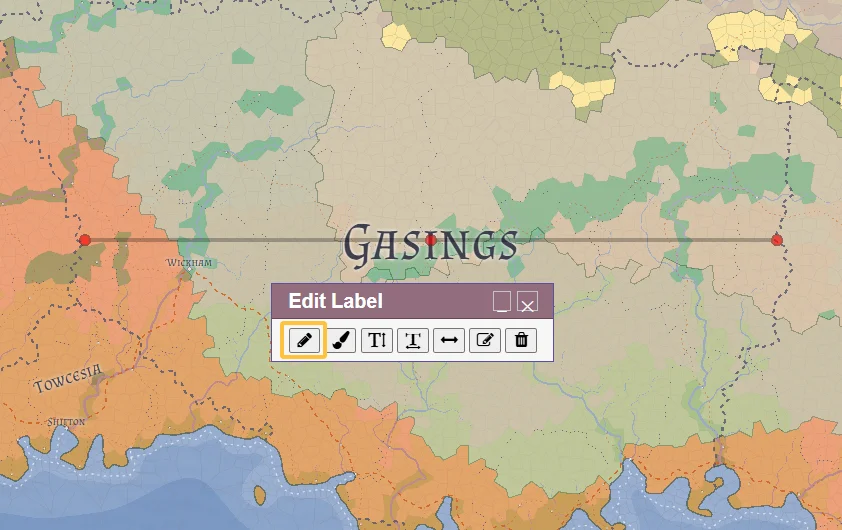
Click the edit button to modify map elements
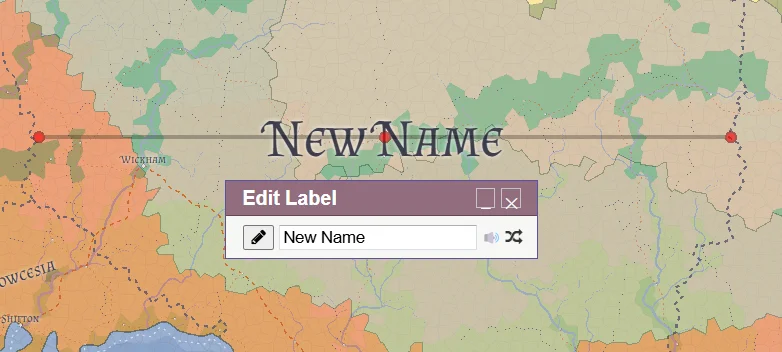
Edit the map name and other text content
Use the Google Translate button to convert the interface to your preferred language
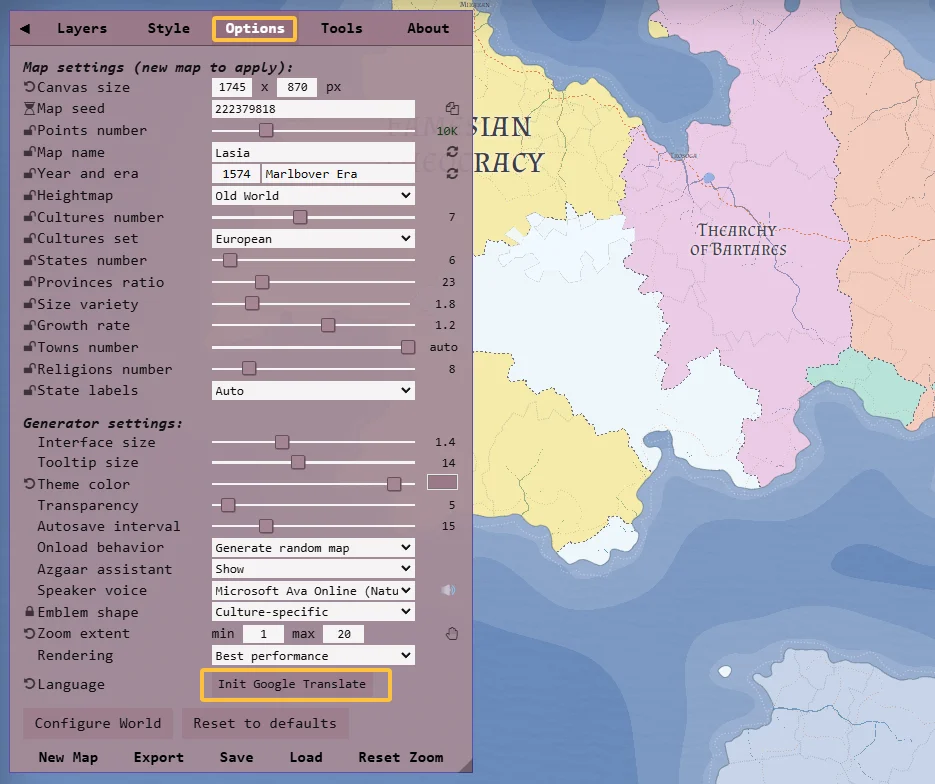
Click the Google Translate button
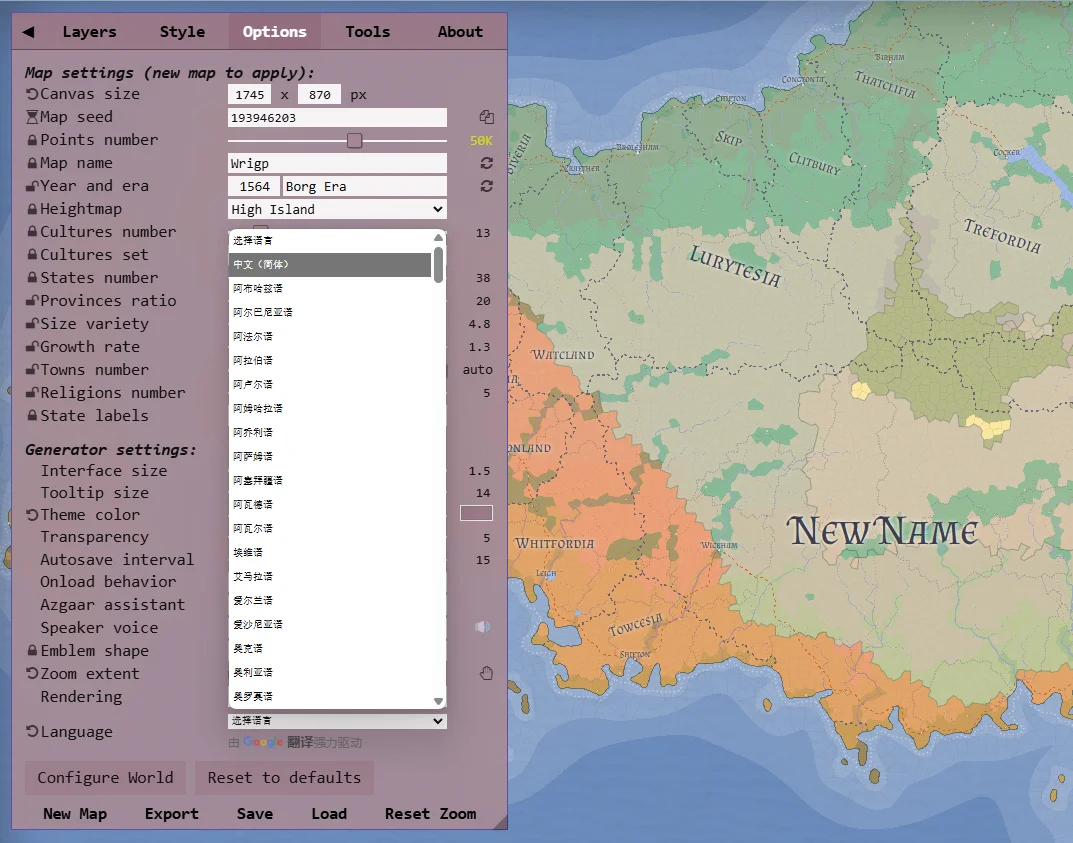
Select your preferred language
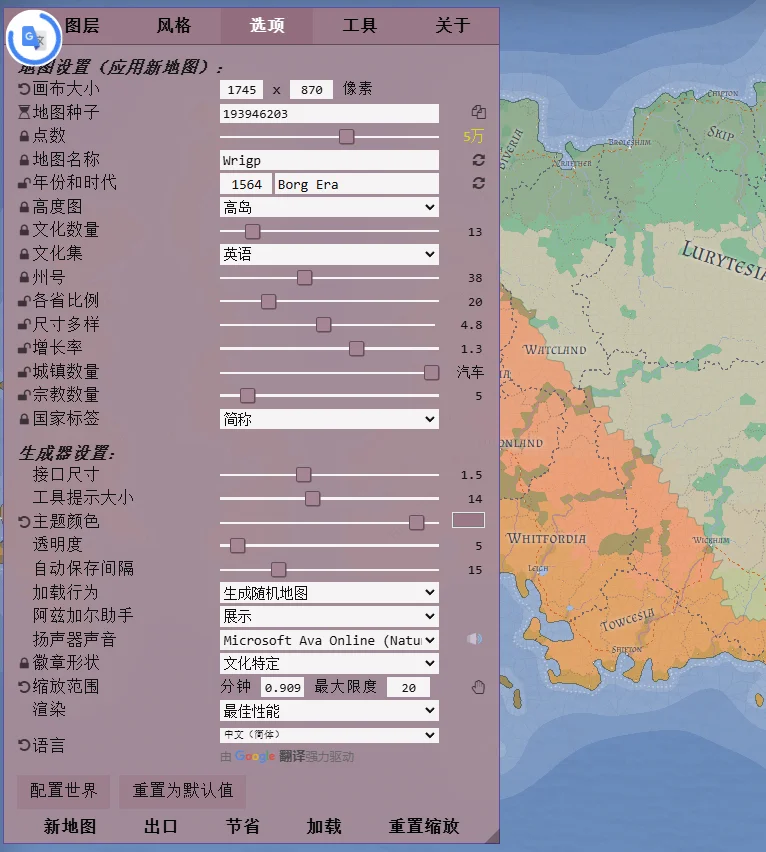
The interface will be translated into the selected language
Use the save options to save the map locally, to Dropbox, or in browser storage
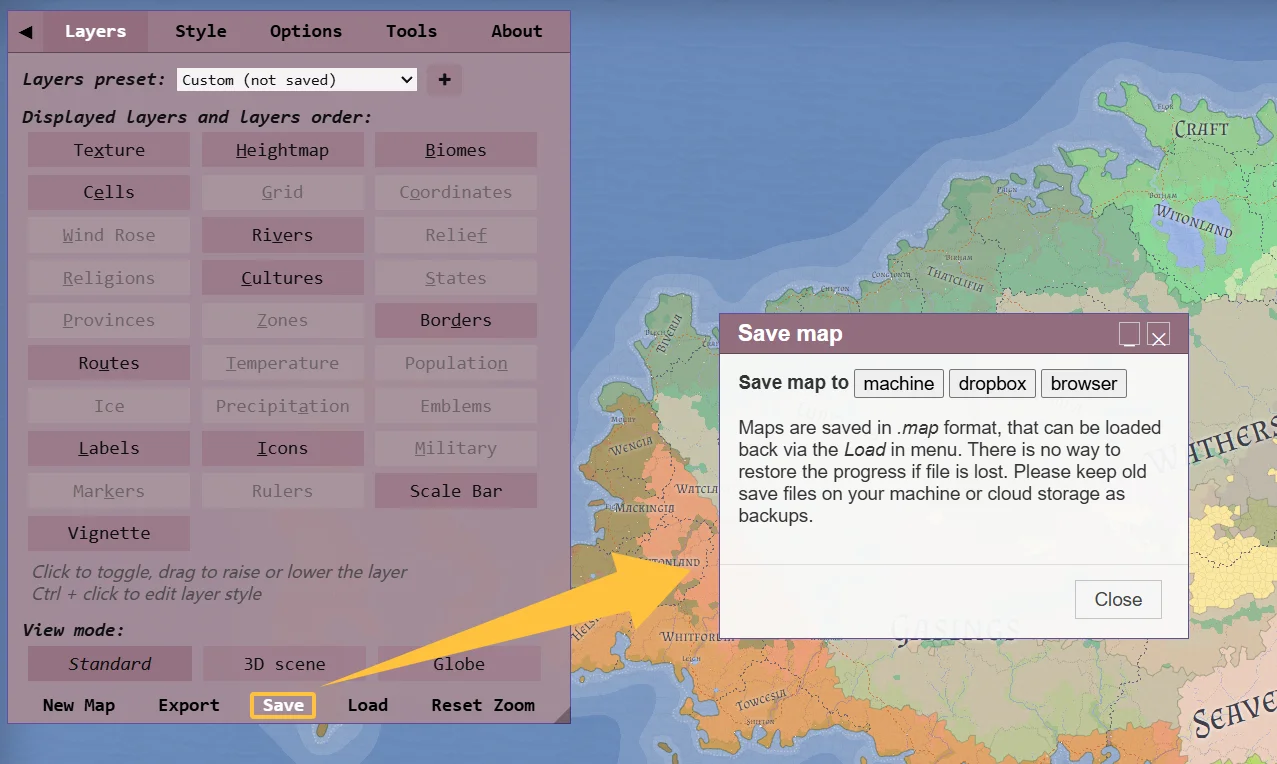
Use various methods to save your map
After mastering the basic operations, you can explore more advanced features to create more complex and detailed fantasy maps. Advanced operations include customizing terrain, designing complex political systems, and creating unique cultural and religious backgrounds. These features allow you to craft a fictional world with depth and coherence.
Fantasy Map Generator may consume significant resources when processing complex maps. You can optimize performance through the following methods:
Fantasy Map Generator offers multiple saving options:
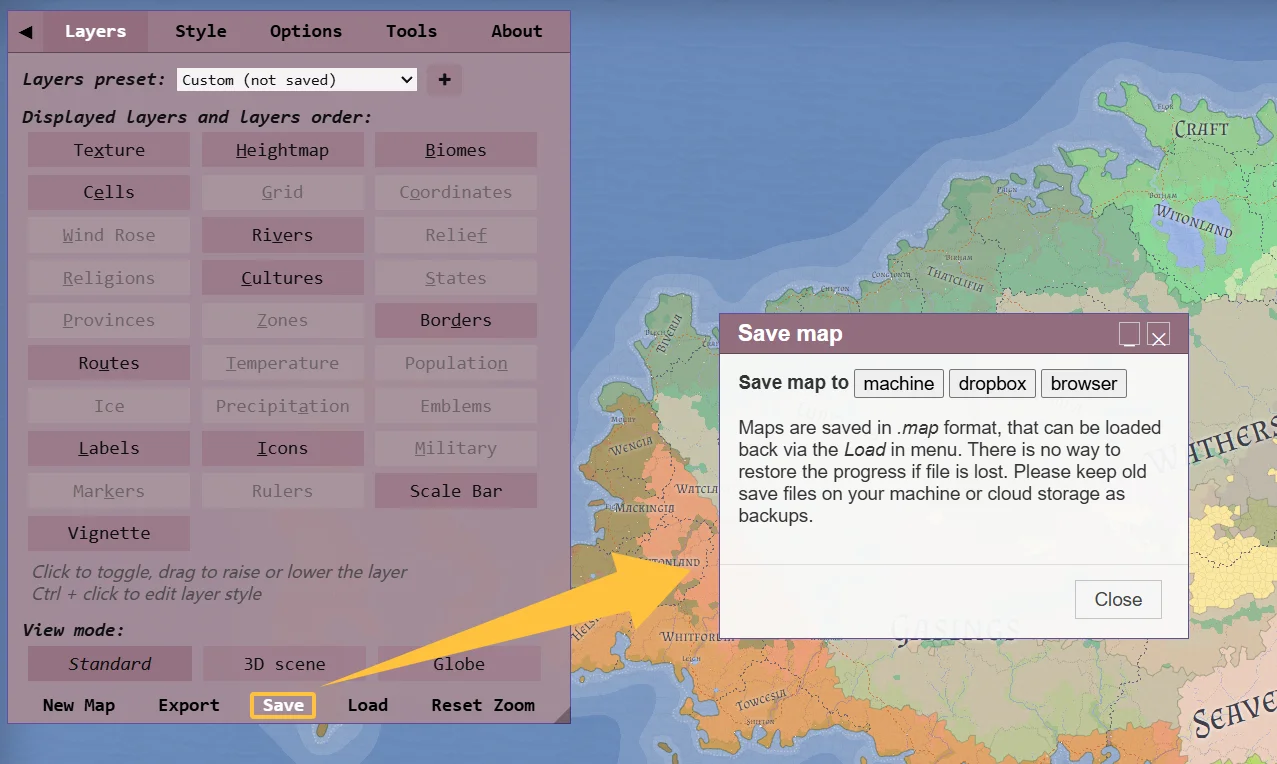
Fantasy Map Generator provides multiple saving options
You can export maps in the following formats:
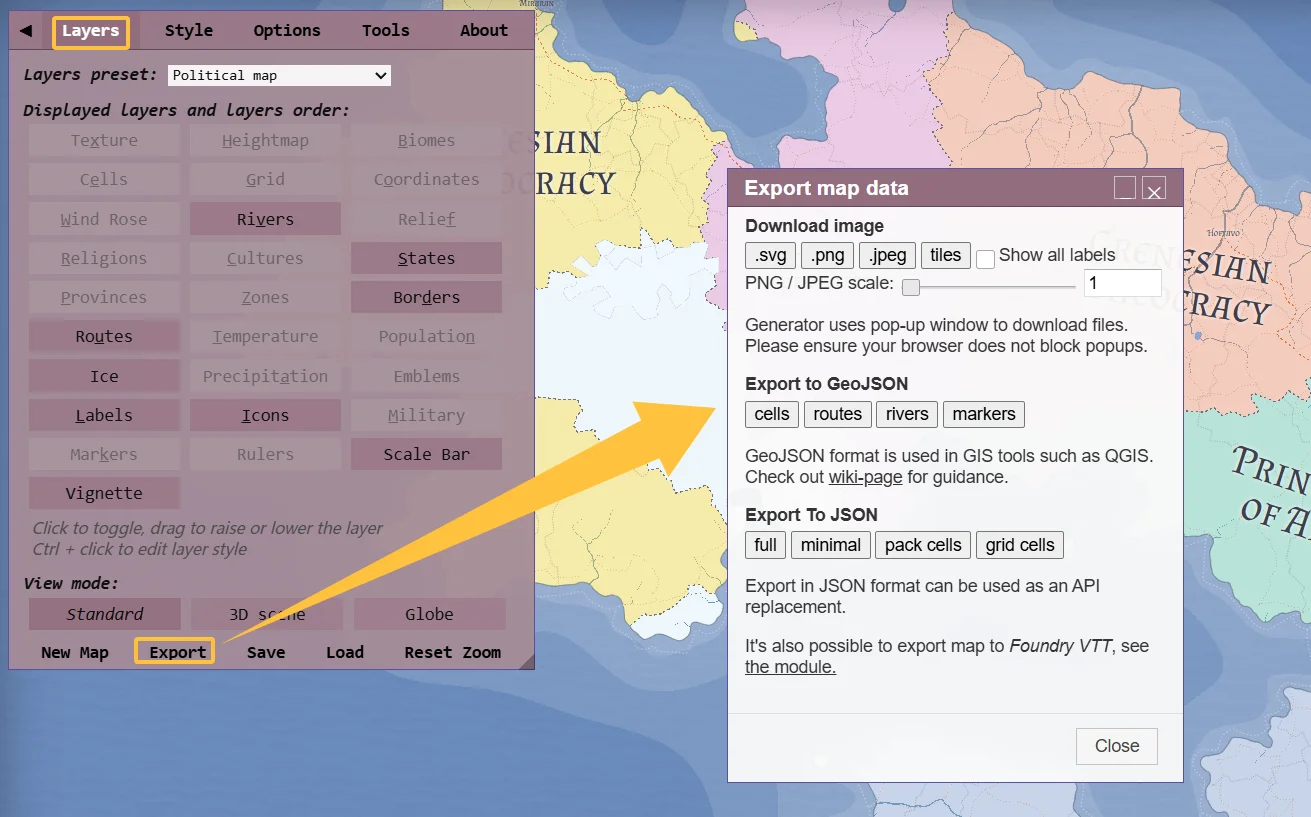
Multiple export formats meet different needs
Upper layers may obscure lower layers. You can:
Yes, Fantasy Map Generator is completely free, and you can use the created maps for any purpose, including commercial use.
Mastering the following tips can significantly improve your efficiency when using Fantasy Map Generator. Becoming proficient with shortcuts, understanding layer management techniques, and mastering advanced editing functions will help you create beautiful fantasy maps more quickly, saving valuable creative time.
| Operation | Shortcut |
|---|---|
| Open/Close Control Panel | Tab |
| Zoom In Map | + or Double-click |
| Zoom Out Map | - or Shift+Double-click |
| Set Specific Zoom Level | 0-9 |
| Move Map | Arrow Keys |
| Reset View | 0 |
Fantasy Map Generator provides various advanced settings that allow you to finely control map generation and display:
Switch to height map view to edit terrain, adjust mountains, hills, and water bodies; biomes are automatically generated based on the height map and climate settings
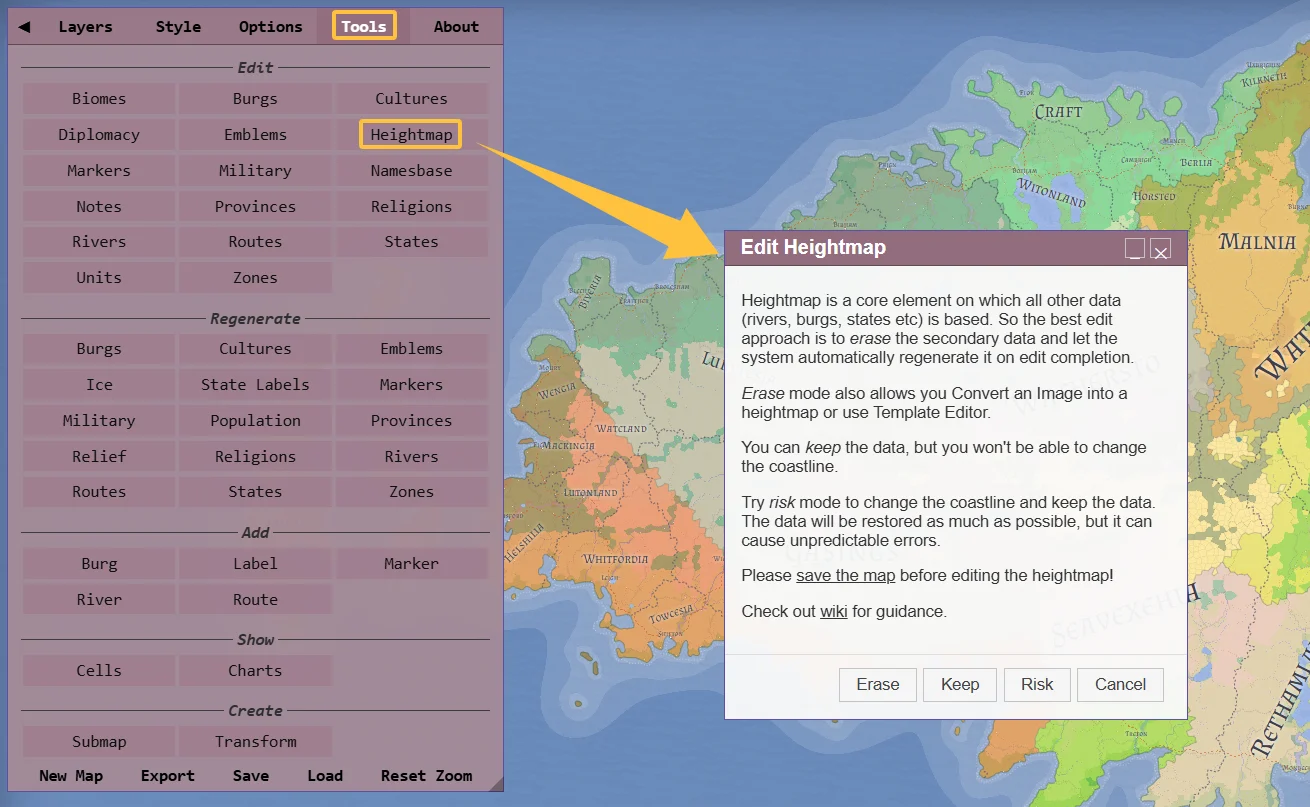
Edit height maps to create unique terrain
Adjust the world's climate parameters, affecting biome distribution
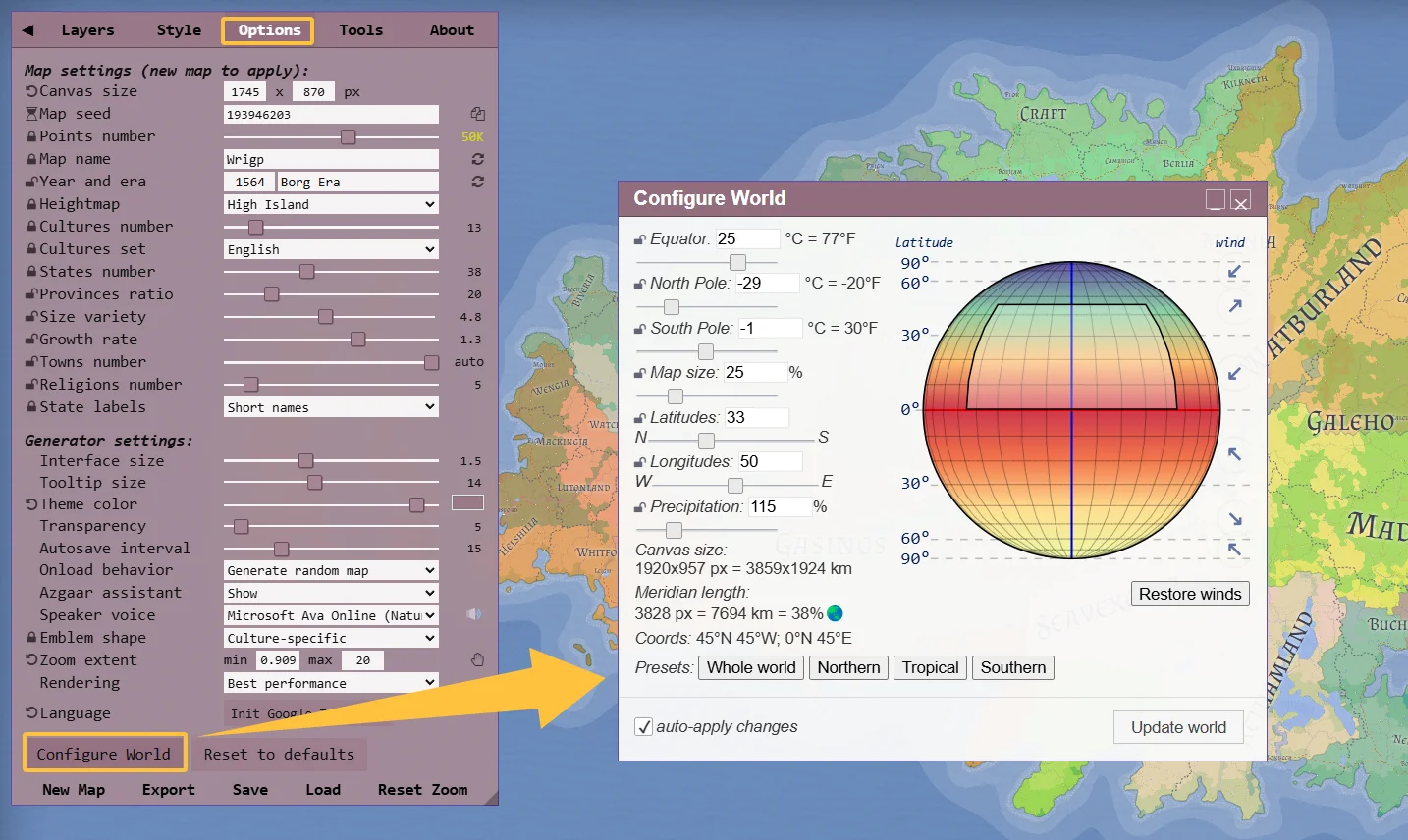
Configure climate parameters to create realistic ecosystems
Use the political view to create and edit countries, set national relationships; manage different cultures and their distribution in the culture view, set cultural characteristics such as naming rules, architectural styles, etc.
Ready to create your own fantasy world? Visit Fantasy Map Generator now and start for free on your map creation journey, crafting beautiful visual foundations for your stories, games, or world-building projects.
Start Creating Fantasy Maps Now